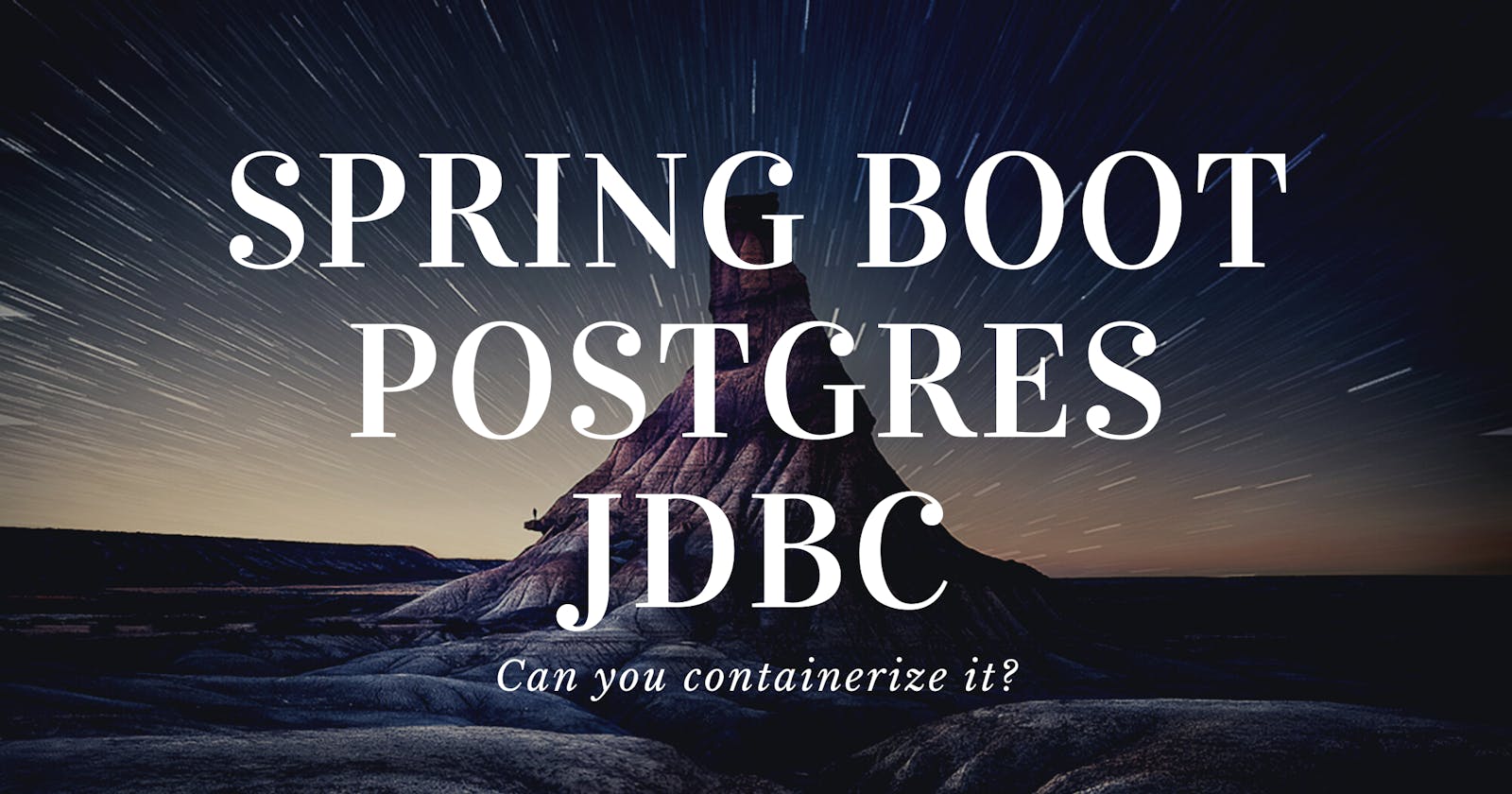Today, I am going to show you how you can use Docker to containerize a Spring Boot application, start a Postgres SQL database, and wire it all together by using a JDBC connection! This is a quick and seamless way to prototype new ideas. You can get this started with one command!
TLDL - Here is a link to my GitHub with all my Code.
🐦 Follow me on Twitter to see even more content! 🐦
Here is a look at what your file structure should look like at the end:
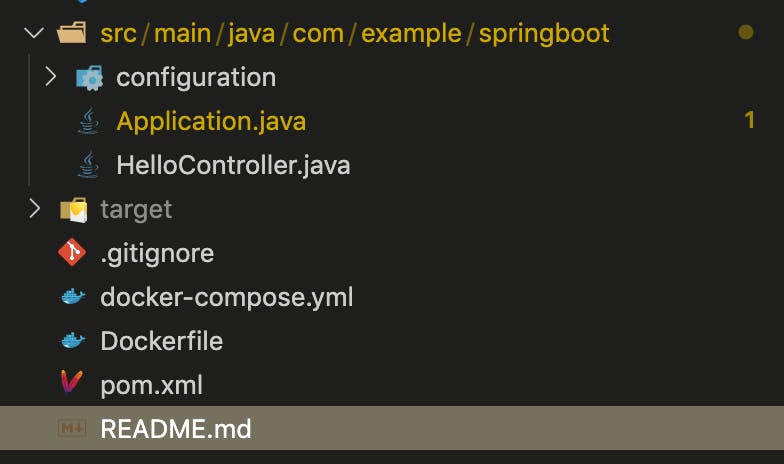
1. Checkout and (Optionally) Run Spring Boot App
Note: If you cannot run the app or don't have Maven installed it's not a big deal. We will get it running in the container! I just typically like to be able to run an app outside of a container before I containerize it. This helps me debug issues if the app does not run as expected in the container.
First, let's create a new Spring Boot project. Checkout the following Spring Boot starter app:
git clone https://github.com/fourgates/blog-spring-starter.git
Finally (optionally), start the project using Maven:
mvn spring-boot:run
Navigate to localhost:8080 or curl localhost:8080 and you should see the following message:
Greetings from Spring Boot!
2. Add Dependencies to pom.xml
Next, we are going to some dependencies to the project.
<dependency>
<groupId>org.postgresql</groupId>
<artifactId>postgresql</artifactId>
<version>42.2.6</version>
</dependency>
<dependency>
<groupId>org.springframework.boot</groupId>
<artifactId>spring-boot-starter-jdbc</artifactId>
</dependency>
What are these new dependencies?
postgresql- This is a Postgres driverspring-boot-starter-jdbc- This is a JDBC driver to be able to communicate with a DB
3. Create a DataSource
Create SqlConfiguration.java in com/example/springboot/configuration:
package com.example.springboot.configuration;
import javax.sql.DataSource;
import org.springframework.beans.factory.annotation.Value;
import org.springframework.context.annotation.Bean;
import org.springframework.context.annotation.Configuration;
import org.springframework.jdbc.datasource.DriverManagerDataSource;
@Configuration
public class SqlConfiguration {
@Value("${POSTGRES_USER}")
private String user;
@Value("${POSTGRES_PASSWORD}")
private String password;
@Value("${POSTGRES_DB}")
private String db;
@Bean
public DataSource primary() {
DriverManagerDataSource dataSource = new DriverManagerDataSource();
dataSource.setDriverClassName("org.postgresql.Driver");
dataSource.setUrl("jdbc:postgresql://spring_dev_db:5432/" + db);
dataSource.setUsername(user);
dataSource.setPassword(password);
return dataSource;
}
}
A couple of notes here:
@Configuration- This is a Spring Boot annotation that will initialize this class before the app starts.@Value- These values are going to get populated from environment variablesspring_dev_db:5432- This is going to be the containerized DB we are going to run with our Spring Boot container.5432is the port we are going to use.
4. Update HelloController
Next, we are going to add a very crude example demonstrating a JDBC connection with out containerized database.
package com.example.springboot;
import org.springframework.web.bind.annotation.RestController;
import org.springframework.beans.factory.annotation.Autowired;
import org.springframework.jdbc.core.JdbcTemplate;
import org.springframework.web.bind.annotation.RequestMapping;
@RestController
public class HelloController {
@Autowired private JdbcTemplate jdbcTemplate;
@RequestMapping("/")
public String index() {
// simply query to count the number of tables in our DB
int result = jdbcTemplate.queryForObject("select count(*) from information_schema.tables", Integer.class);
return "Greetings from Spring Boot! table_count = " + result;
}
}
What did we do here?
@Autowired- This injects aBeanprivate JdbcTemplate- This is an interface to communicate with our DBjdbcTemplate.queryForObject(...)- Here we are simply making a query to demonstrate we have connectivity with our DB
5. Create a Dockerfile
Almost done! Let's create a Dockerfile to create a container to run our Spring Boot app inside of.
### BUILD a maven builder. This will contain all mvn dependencies and act as an abstraction for all mvn goals
FROM maven:3.5.4-jdk-8-alpine as builder
# create app folder for sources
RUN mkdir -p /build
RUN mkdir -p /build/logs
# The WORKDIR instruction sets the working directory for any RUN, CMD, ENTRYPOINT, COPY and ADD instructions that follow it in the Dockerfile.
WORKDIR /build
COPY pom.xml /build
#Download all required dependencies into one layer
RUN mvn dependency:resolve && mvn compile
6. Create docker-compose.yml
Now we bring everything together with the docker-compose file! This file will start up our maven container for our Spring Boot app and another container with Postgres database.
version: "3.7"
services:
spring_dev:
build:
context: .
image: maven/builder:0.0.1
container_name: spring_container_api
ports:
- "8080:8080"
environment:
- POSTGRES_USER=docker
- POSTGRES_PASSWORD=docker
- POSTGRES_DB=docker
volumes:
- "./src:/build/src"
- "./target:/build/target:cached"
command: "mvn spring-boot:run"
depends_on:
- spring_dev_db
spring_dev_db:
container_name: spring_dev_db
image: "postgres:12"
ports:
- "5432:5432"
environment:
- POSTGRES_USER=docker
- POSTGRES_PASSWORD=docker
- POSTGRES_DB=docker
volumes:
- spring_dev_data:/var/lib/postgresql/data
volumes:
spring_dev_data: {}
A few things worth noting here:
depends_on- We use this here because out web app needs the database to start before the app itself starts- 'spring_dev_db' - This is the name of the database container
image: "postgres:12"- This is an official Postgres image we are pullingports- What ports we want to mapenvironment- This is a VERY important part. When the database starts up these are the credentials that will be created. Additionally, a database nameddockerwill be created.volumes- The first instance volume says we will be using a volume namedspring_dev_datato persist data when the container is restarted. The second instance,spring_dev_data: {}, simply initializes the volume.
5. Start the App
That's all the code we need! You just need to run a few commands and your app should be up and running!
docker-compose build
docker-compose up
Navigate to localhost:8080 and you should be greeted with a message telling you how many tables are in our database!
Here is a look at what your file structure should look like:
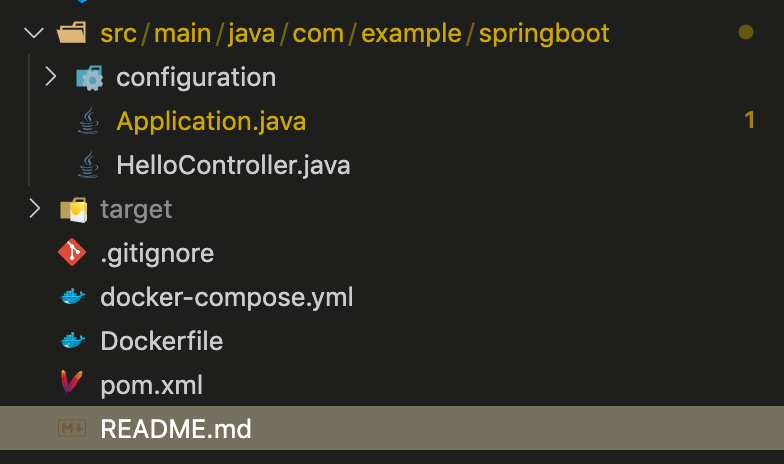
Conclusion
This was a very rudimentary example of using Docker to start up a Spring Boot app with a Postgres SQL database and a JDBC connection. There are many ORM alternatives to use to better handling the middle tier of selecting objects from the database. I will be covering them in future posts. This should provide a solid base to get up and started VERY QUICKLY when developing a Java web application using Spring Boot.
Here is a link to my GitHub with my all Code.
🐦 Follow me on Twitter to see even more content! 🐦